How to search through multiple PDF files especially if you’re part of Construction Management team? We’ll try to answer that question as thoroughly as possible in this blog post. Having Constructing Management Software is a necessity for any contractor that wants to keep up with the trends and stay competitive. There are numerous advantages which would require a separate blog post to list all of them. However, some people see minor disadvantages as well. This is primarily linked to the large amount of data that you generate with construction management software. Even though it is mostly digital data you still need to make sure you file it correctly and process it correctly. If you don’t, you will be swamped in the endless stream of information, files, drawings, photos, etc. Once you manage your data correctly, how do you find relevant pieces of information there?
Different construction management software offers different solution for such issues. Most of them work with databases where all entries have their own place in that database. You can search for specific type of information in a fast and efficient manner. But how do you do it when it comes to searching through PDF files? PDF format has been widely accepted among various sectors and also by the construction industry. Subcontractors, architects or general contractors exchange drawings, daily reports, timesheets, schedules and other types of construction documents in PDF files. After a year, or even a few years like in my current situation, it is getting harder and harder to find information from the previous years.
You can search through multiple PDF documents when they are created from editable files
When you generate a PDF file form an editable file, like from word processor, spreadsheet or CAD software, you can search through the content. It does not matter whether you use Adobe Acrobat Reader or Foxit PDF Reader or another software dedicated for PDF files. You can still search for terms in a single file or even through multiple files.
How to search for information within PDF files?
You can use either a keyboard shortcut Ctrl+F (⌘ +F on Mac) or locate the Search bar. This keyboard shortcut works in most pieces of software (word processors, spreadsheets, etc.).
Type what you are looking for and hit Enter or Search button. Whether you use Adobe Acrobat Reader or Foxit Reader, the software will highlight the phrase in the text and will move the screen to that part of the document.
How to search through multiple PDF files with free PDF software?
Popular PDF readers like the above mentioned Acrobat Reader or Foxit Reader offer searching through multiple PDF files for free. Below you can find simple steps on how to do it.
In Acrobat Reader go to the search bar, click on the small arrow which will reveal the drop down menu and select Open Full Reader Search.
Acrobat Reader will open a new window. This gives a few advanced search options. You can search within multiple PDF documents which are stored in the same folder. All you need to do is to select that folder.
Next, type your key phrase and hit search button. Depending on the quantity of files the search may take a while. Once the search has been completed you will see details about how many instances of you key phrase Reader found and in how many documents. Below that information you will see the list of documents containing search key phrase.
Foxit Reader provides similar solution for searching multiple PDF documents. Just click on the folder and magnifying glass button next to the search bar and you will see a new window. I like Foxit Reader for this feature more than Acrobat Reader. Foxit Reader automatically selects the folder where your original PDF document was for searching through multiple PDF files. In Acrobat Reader you need to select that folder from the drives and folders tree. This single feature can speed up your work tremendously.
After you hit search button you need to wait some time to see the results.
How can you use multiple PDF files search for construction management?
As already shown above you can for example search through the multiple daily reports. You can look for specific information like “clash”, “waiting time” or for specific type of work, i.e. “installation of secondary steel”, “inspection”, etc.
When would you need that information? Usually, you need it when you don’t remember where to find it. My experience was mostly for commercial reasons. We had to find information to demonstrate that specific work was carried out at certain time.
Another example of using this method is when you want to find information from minutes of meetings. Instead of reading or skimming through the full pages of content, you can just search for a particular keyword or phrase and look into multiple documents. If these minutes of meetings are catalogued in a certain manner, i.e. monthly, per year, or any other way, it will be easier to manage it later and find relevant pieces of information.
How to use searching through multiple PDF files for programme review?
Part of the construction management process is to prepare programmes and to review them. Sometimes you may want to compare different versions of works programme. If you put all versions you want to compare into one directory you will be able to quickly jump between programmes and compare activities and their duration and changes.
How to use searching through multiple PDF files for material take-off and procurement?
This feature is very useful when you deal with checking materials and making orders. You have loads of drawings which you need to go through to make sure you find a specific piece of material you want to order. You can improve that process by simply putting all drawings to the same directory and searching through all of them. I assume all this drawings are in PDF format and they were correctly generated from CAD software. If these were scanned drawings, this feature will not work This is because a scanned drawing is treated as image and you cannot search for text within it. Unless you use some OCR software to convert text embedded in images into machine readable text.
See the example below, I want to find all drawings that contain a special fixing – Lindapter Hollo-Bolt. When I search through the all PDF files in the directory I will see only the relevant drawings containing these fixing.
Tip: Zoom into the PDF file, either programme or drawing. This way when you click on the search results the screen will focus on the area where your search key phrase is.
This method of searching through multiple PDF’s is also useful to find out various sizes of specific material. Let me use the example from above. I want to search for Hollo-Bolt in a set of drawings to find out if it’s just one type or size or more. When I search for Hollo-Bolt I can see that there are two different sizes.
Of course there is specialist construction management software for design which can count all the instances of different materials or even prepare full bill of quantity. However, this solution is often very pricey and not available on the job sites for construction management.
How to use searching through multiple PDF files for checking deliveries?
This is another case study from my own experience. I had to find the total amount of specific parts which were delivered to our construction site throughout the whole project duration. At the beginning, I put the delivery notes into one folder and search through multiple PDF files at the same time. I was looking for cladding panels “ES2_L”. Search results showed that there were 82 panels with such name on the delivery notes. I could see directly which panel was on which delivery note without the need to open every single document separately. This does not solved the issue completely but pointed me to the right direction. I did not have to search through unnecessary paperwork. I could concentrate on the delivery notes with the specific part I was looking for.
How to search through multiple PDF files and documents for checking timesheets?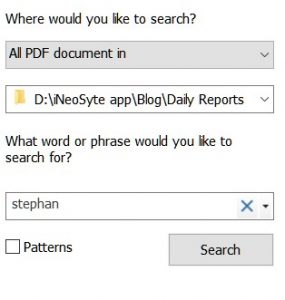
Next example of using multiple PDF search comes again from my own experience. Sometimes you may need to check timesheets of specific persons or general attendance of operatives at your construction site. Searching through multiple PDF files can speed up your assessment, estimation or even day to day checks.
How is it useful in construction management?
If you have your PDF files in one folder you can quickly scan for the searched term. In this case it can be a name of your operative, or a trade name. It all depends how you input your information and what result you need. Let’s have a look at the example below. I wanted to check how many times one of our specialist subcontractors visited the site. All I did was search for the name of representative “Jason” and quickly I found out that he only visited us once. I get the result from all the PDF documents within the folder. What is more, I can see exactly, on which day he visited the site. All of this without the need to open every single document separately. That’s definitely a huge time saver.
Pro Tip: How to use iNeoSyte for searching through multiple daily reports?
I wish I knew all of the above a few years ago when I struggled browsing through hundreds of construction daily reports. All of the examples of searching through multiple PDF files provided above work with PDF reports generated by our app – iNeoSyte. You can search through them by downloading all of the needed reports to one directory at your desktop.
Did you know that you don’t need to search through multiple PDF’s in order to find information within your reports created with iNeoSyte app? The data you entered is stored and categorised in our data base. You can access it with your standard login credentials at:
Now you can search and filter all the information you want. You can select specific category of your information and search within it. For example, I want to find all the situations in which we had a clash on site with others. Additionally, I only want to include clashes from November 2018. You can add a filter for created at and set the dates between 01.11.18 and 30.11.18. Just hit Refresh button and you will see the results.
There are endless possibilities of utilising the search function through multiple PDF documents. What is your experience? How do you use it?
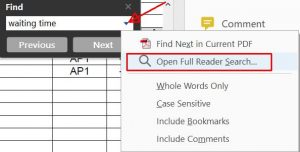
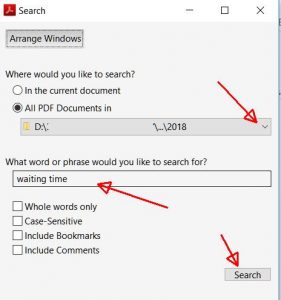

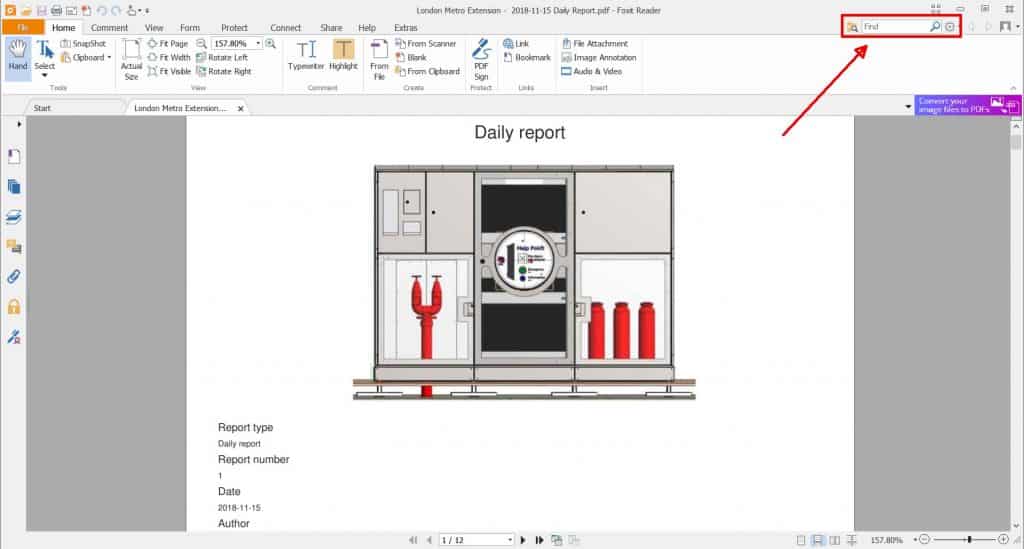
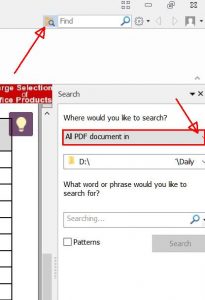
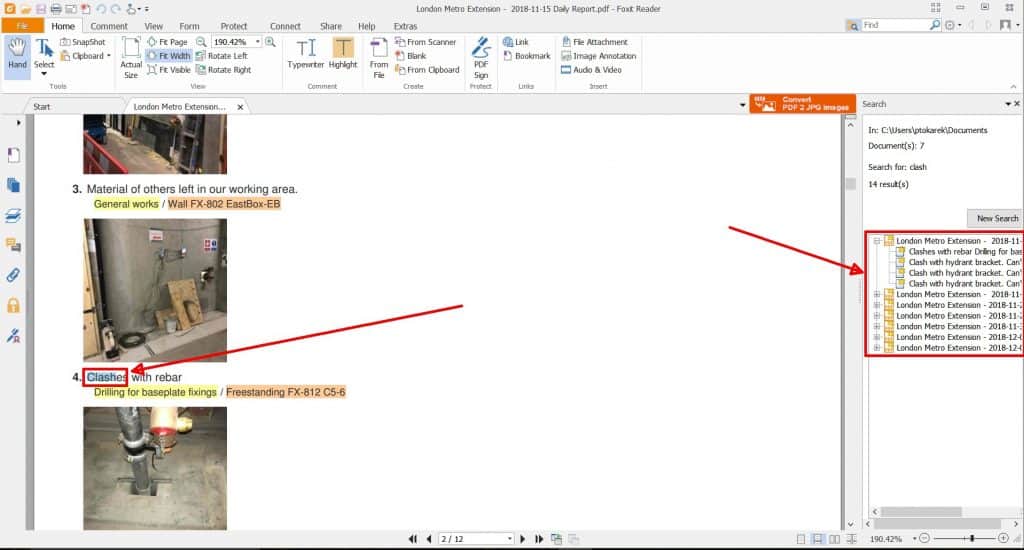
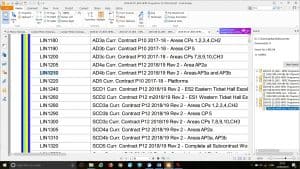
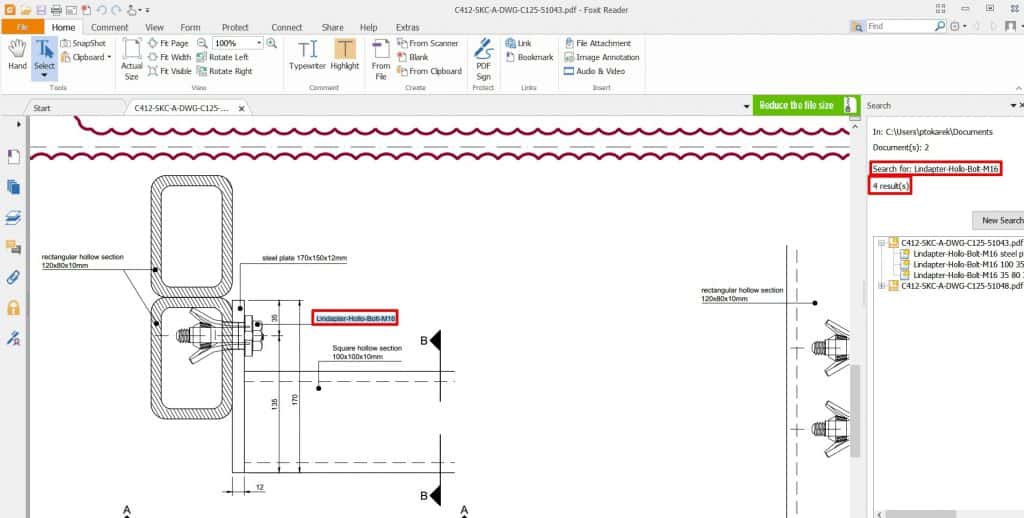
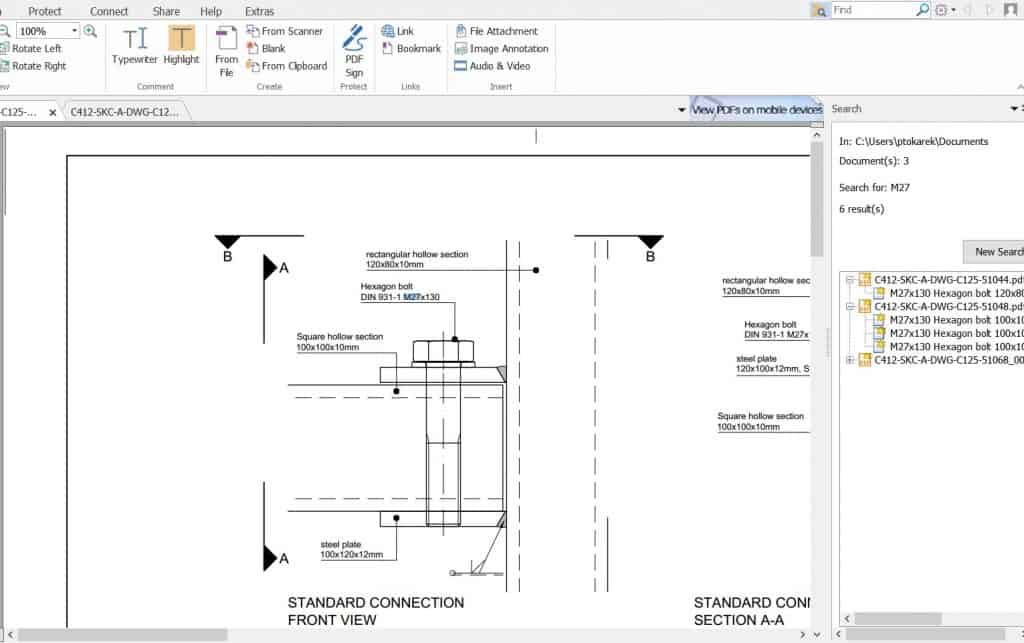
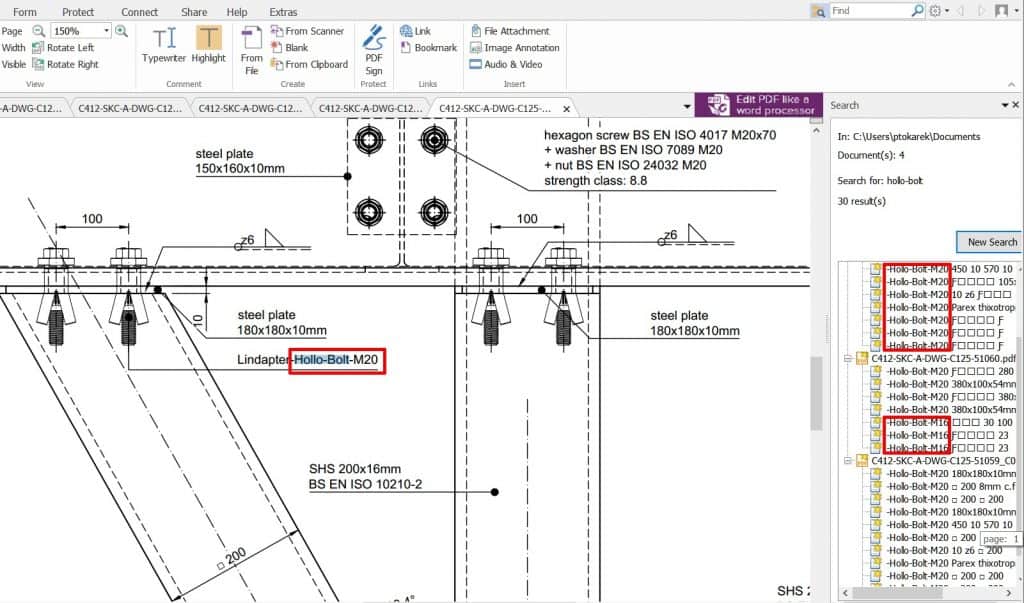

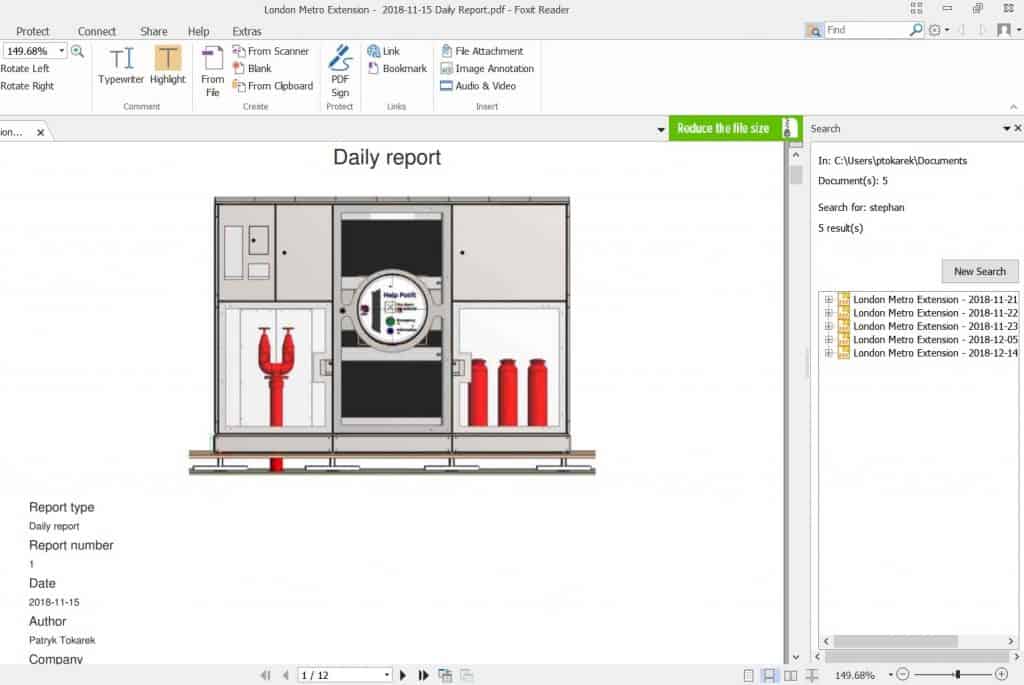
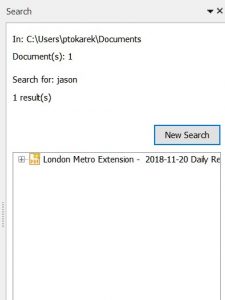
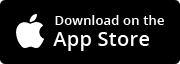



4 Comments